GMS - Help Page for Administrators
Groups inside the GMS are organized in a tree structure (parent groups contain child groups). You can navigate the structure clicking on the group names. The parent of all groups is called ROOT.
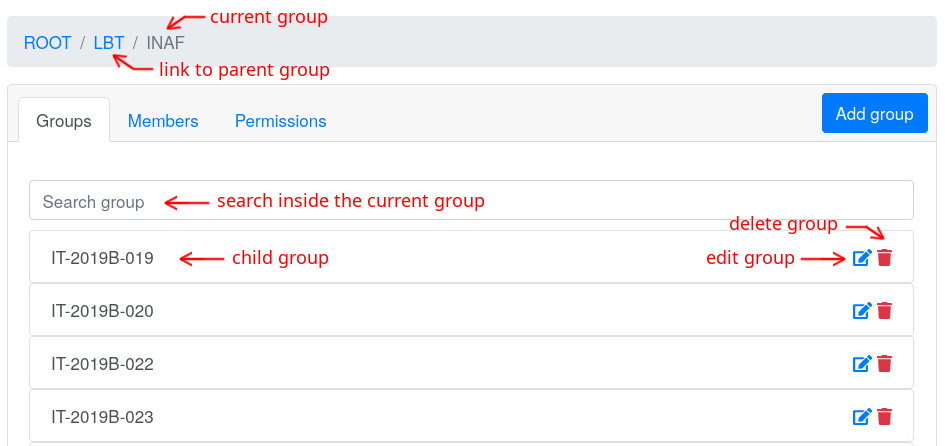
Each group has its own members and permissions.
GMS supports the following permissions:
ADMIN: the user can edit the group, create/delete subgroups, add/remove members, add/remove permissions.MANAGE_MEMBERS: the user can add/remove members. The system will automatically assign aVIEW_MEMBERSpermission to those members.VIEW_MEMBERS: the user can see the other members.
Memberships and permissions are handled separately, for example:
- A person can be a member of a group without having any permission on it. In this case applications using the GMS (like a portal) know that the user is a member of the group but he/she can't do anything on the GMS.
- A person can have a permission (for example
ADMIN) on a group without being a member of that group. In this case applications using the GMS don't see the user as a member of the group but he/she can administrate it on the GMS interface. - A person can be a member of a group and also have a permission on it (for example
MANAGE_MEMBERS). This is the case of Principal Investigators.
Memberships and permissions defined in a parent group are inherited by child groups.
Managing groups
Go to the "Groups" tab and click on the "Add group" button:

The following modal dialog is displayed:
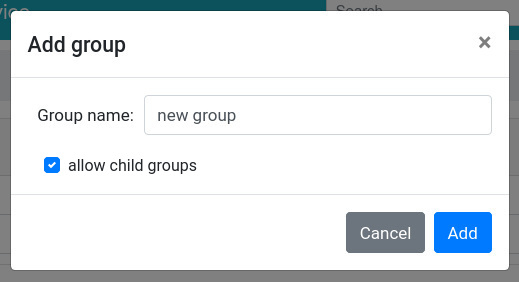
If you select the "allow child groups" checkbox it will be possible to create sub-groups inside the group.
You can change this setting in any moment clicking on the "Edit group" button (pencil icon
![]() ).
).
You can delete groups using trash icons (![]() ).
A dialog will ask for confirming the operation before deleting the group.
).
A dialog will ask for confirming the operation before deleting the group.
Managing memberships
Go to the "Members" tab and click on the "Add member" button:

The following modal dialog is displayed:
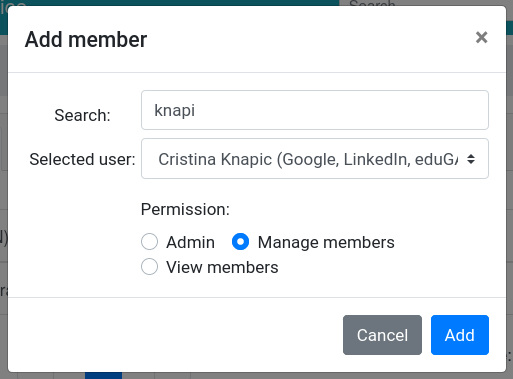
Type the name or the email of the user in the search input in order to select the desired user.
You can delete memberships using the trash icons (![]() ).
The application will ask you if you want to remove
also the associated permission.
).
The application will ask you if you want to remove
also the associated permission.
Managing permissions
Go to the "Permissions" tab and click on the "Add permission" button:

The following modal dialog is displayed:
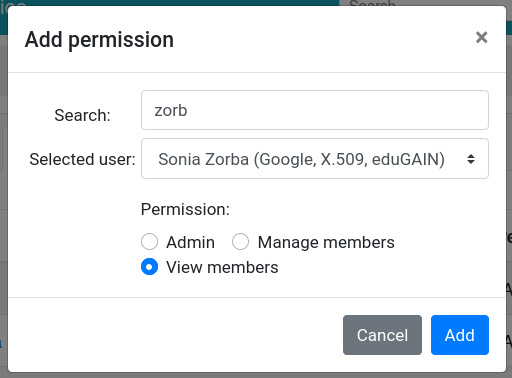
Type the name or the email of the user in the search input in order to select the desired user.
You can delete permissions using the trash icons (![]() ).
Remember that removing permissions doesn't remove memberships.
You can also use the edit icon (
).
Remember that removing permissions doesn't remove memberships.
You can also use the edit icon (![]() )
in order to change a permission.
)
in order to change a permission.
Pending invited registrations
If a registration invitation has been sent and the user has not yet registered an additional tab appears:
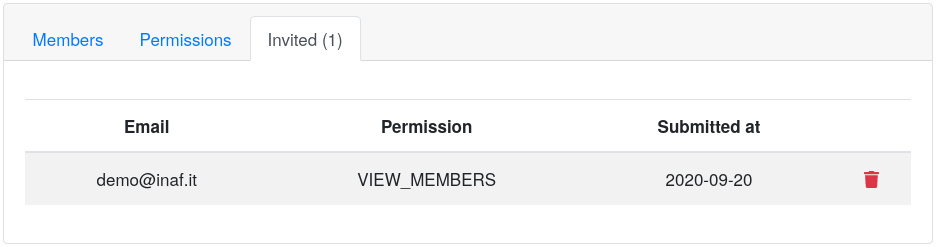
Seeing information about users
You can click on the user names in the Members or Permissions tab in order to see a detailed page about a specific user.
Generic search
On the top menu bar there is the generic search input. You can use it for searching both users and groups.
